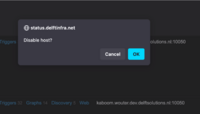Removing VM: Difference between revisions
Jump to navigation
Jump to search
No edit summary |
|||
| Line 5: | Line 5: | ||
This can be done 2 ways: | This can be done 2 ways: | ||
*1st way : In Zabbix > Configuration > Hosts find the VM you want to disable, in the “status” column you should see “Enabled”, click “Enabled” to disable the VM you’ll get a confirmation prompt. | *1st way : In Zabbix > Configuration > Hosts find the VM you want to disable, in the “status” column you should see “Enabled”, click “Enabled” to disable the VM you’ll get a confirmation prompt. | ||
[File:Screenshot 2024-09-02 at 11.04.36.png|200px|thumb|Search panel for transactions to reconcile] | [[File:Screenshot 2024-09-02 at 11.04.36.png|200px|thumb|Search panel for transactions to reconcile]] | ||
Revision as of 01:24, 2 September 2024
This guide was written with the general idea of undoing the steps from our VM Setup guide going in reverse order.
Step 1 : Disable the host on Zabbix
This avoids having to create a maintenance period for the next step. This can be done 2 ways:
- 1st way : In Zabbix > Configuration > Hosts find the VM you want to disable, in the “status” column you should see “Enabled”, click “Enabled” to disable the VM you’ll get a confirmation prompt.